Login Registration Template with Password Show Hide Feature
Last Updated: 2024-02-24 22:48:01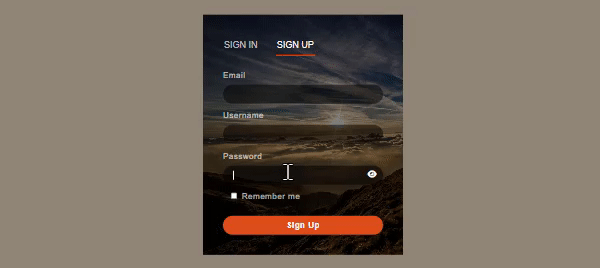
Previously we have created some login registration forms like a login registration form with Particle JS animation, and a Login Registration form with a Google Facebook icon. Now in this post, we will create a login registration template with password show hide options. I will give you the complete source code. So you can download this template for free. Please note that this post is only for the design purpose, for form validation, you can check our login form validation and registration from the validation post. So let's start.
👉 Five Login Registration Form Example 👈👈
- Login Registration Template With Google And Facebook Buttons
- Login Registration Template With Password Show Hide Feature
- Toggle Login And Registration Form In HTML CSS And JavaScript
- Login Page Template Design With Particle JS Animation
- HTML CSS Login Page Template With Animated Label And Submit Button
Steps to create a login registration template with password show hide feature
- Create an HTML structure for login and registration forms.
- Apply CSS to design the login and registration forms.
- Use JavaScript to implement for show/hide options.
- Add the fontawesome icon CDN to use fontawesome icon.
HTML Structure
Our first step is creating the HTML structure. As you know that our main target is adding a button for password show/hide . Hence here we are only focusing on those button structure. But you can download the complete source code.
< form action="#" class="signin-form">
< !-- Add input field -->
< !-- Or download complete source code -->
< div class="input-box">
< label for="signinPassword">Password< /label>
< input type="password" id="signinPassword" required>
< span class="passIcon" id="signinPassIcon">< i class="fa-solid fa-eye">< /i>< /span>
< /div>
< /form>
Please note that this is just an example, you can download the complete source code for here.
Also note that this post is only for the design purpose, for form validation, you can check our login form validation and registration from the validation post.
Design the input box with a show/hide icon button
Our second step is designing password box with a show/hide icon button. Hence here we are only focusing on this. But you can download the complete source code.
.input-box{
position: relative;
margin-bottom: 15px;
}
.input-box input{
padding: 10px 20px;
border-radius: 20px;
width: 100%;
background: rgb(0, 0, 0, .5);
color: rgb(255, 255, 255);
font-size: 16px;
margin-top: 10px;
}
.passIcon{
padding: 5px;
color: rgb(255, 255, 255);
position: absolute;
bottom: 6px;
right: 8px;
cursor: pointer;
}
.input-box label{
color: rgb(255, 255, 255, .7);
letter-spacing: 1px;
}Password Show/Hide Button:
Incorporate password show/hide button into the template. In this example assumes you have included the FontAwesome library for the eye icons. Make sure to include the necessary FontAwesome CSS and JavaScript files in your HTML document to display the button's icon correctly. Add appropriate links or JavaScript functionality to handle the login process using these platforms.
Please note that this is just an example, you can download the complete source code for here.
In conclusion, the design of password show/hide functionality plays a crucial role in balancing convenience and security for users. While the primary goal is to provide a seamless user experience, it is equally important to prioritize the protection of sensitive information. The decision to implement a password show/hide feature should consider the context and specific use case.
By allowing users to toggle between visible and hidden passwords, the design offers flexibility and empowers users to make informed choices based on their comfort level and surroundings. Users who are confident in their privacy and security may find the feature unnecessary, while others may prefer the added assurance of visually confirming their input. The password show/hide design should strike a delicate balance between usability and security. By considering user needs, best practices, and ongoing advancements in security technologies, designers can create a password show/hide feature that enhances the user experience while maintaining the integrity and confidentiality of sensitive information.
Still you face problems, feel free to contact with me, I will try my best to help you.

